This post is designed for people who want to share a simple USB printer, such as this receipt printer, over the network.
Usually, you just connect up the printer to the computer like this:
But if you are sending the print jobs from a central server, you would instead follow these steps, and hook up a Raspberry Pi near the printer to pass on the print-outs for you:
This post will show you a very fuss-free way to do this. Because of its simplicity, if you have multiple computers printing (read: you need a server that can spool), or need two-way communication with the printer, then this setup will not be sufficient for your use case.
One-off setup
If your printer is /dev/usb/lp0, then the command to run is:
nohup nc -klp 9100 > /dev/usb/lp0 2> /dev/null&There is quite a lot going on in this command, so I’m going to break it down into parts and explain what each one does.
- nohup
- Lets the command keep running after you log-out.
- nc -klp 9100
- Listens on port 9100 (-lp), and returns to listening after each connection (-k)
- > /dev/usb/lp0
- Redirects any incoming data to the printer device
- 2> /dev/null
- Suppresses errors by sending them to /dev/null
- &
- Runs the command in the background so that you can keep using the terminal.
Run every boot
Simply schedule the command in cron as a @reboot task.
crontab -eAnd add the line:
@reboot nohup nc -klp 9100 > /dev/usb/lp0 2> /dev/null&Note that if you reboot the printer, you will also need to reboot the raspberry pi to get it to reconnect without logging in!
Send some tests
From a computer somewhere else on the network, send a test print-out:
echo "Hello world" | nc 10.x.x.x 9100If the target printer is a thermal receipt printer, then you could also use escpos-php to send it more elaborate commands:
<?php
$fp = fsockopen("10.x.x.x", 9100);
/* Print a "Hello world" receipt" */
$printer = new Escpos($fp);
$printer -> text("Hello World!\n");
$printer -> cut();
fclose($fp);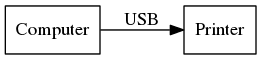

On my pi, I get:
-bash: /dev/usb/lp0: Permiso denegado
Some idea?
@Giuseppe – You need to be in the lp group. Check out the notes here for more details about the usblp part of this setup: https://mike42.me/blog/2015-03-getting-a-usb-receipt-printer-working-on-linux
Mike,
I am trying to access the Raspbery Pi print server from my windows 10 box — using your example rather than through CUPS. What changes need to be made from the sending test scenario?
Thanks!
I have attached a Epson TM-T88V printer to the Raspberry PI and am able to test that the printer is working fine with python-escpos. I would like the POS software running on Windows 10 to connect to the Raspberry Pi without going through CUPS to print receipts. I have tested that installing CUPS on raspberry and installing a print driver added a an printer works — POS is able to print through printer connected to Raspberry. Is this possible? My main use case is to intercept the print stream and add a dynamic barcode at the bottom of the printed receipt. Should I do this through CUPS by adding a custom filter? Any insights to this problem is greatly appreciated.
Hi Mike,
I using my raspberry as print server connect to tm u220. print text working great. the problem is when i print your barcode sample, it just print empty line . and when i sue your example bit-image, receipt-with logo, the logo print in ascii code. i have installed php5 ,php5-gd.
Hi mike, i have an update, i try print bit-image example using zonerich ab320 working fine, still fail using tm220 just print ascii code.
thank you
Tank you very much! This works. Exactly what I was looking for, no cups needed.