Most receipt printers have a font that contains a ‘$’ sign, and many have settings to print ‘£’ ‘¥’ and ‘€’. However, I don’t know of any that can display the Bitcoin ‘₿’ or Indian Rupee ‘₹’ symbols yet.
I recently answered a question about displaying inline images on receipts from PHP, and I think this would be the best way to output newer currency codes at the moment.
Based on that answer, I used an Epson TM-T20, which understands the ESC/POS page description language, and extended the escpos-php library to list prices on a receipt in Bitcoin.
Option 1: Use an inline image
Start with a 16x24 picture of your custom character. I traced the Font Awesome fa-btc icon:
![]()
I then extended escpos-php to issue the ESC * command without breaking the line, and injected this picture like so:
<?php
require __DIR__ . '/autoload.php';
use Mike42\Escpos\Printer;
use Mike42\Escpos\EscposImage;
use Mike42\Escpos\PrintConnectors\FilePrintConnector;
class CustomPrinter extends Mike42\Escpos\Printer {
// Print image inline. If it is a multi-line image, then only the first line is printed!
public function inlineImage(EscposImage $img, $size = Printer::IMG_DEFAULT)
{
$highDensityVertical = ! (($size & self::IMG_DOUBLE_HEIGHT) == Printer::IMG_DOUBLE_HEIGHT);
$highDensityHorizontal = ! (($size & self::IMG_DOUBLE_WIDTH) == Printer::IMG_DOUBLE_WIDTH);
// Header and density code (0, 1, 32, 33) re-used for every line
$densityCode = ($highDensityHorizontal ? 1 : 0) + ($highDensityVertical ? 32 : 0);
$colFormatData = $img -> toColumnFormat($highDensityVertical);
$header = Printer::dataHeader(array($img -> getWidth()), true);
foreach ($colFormatData as $line) {
// Print each line, double density etc for printing are set here also
$this -> connector -> write(self::ESC . "*" . chr($densityCode) . $header . $line);
break;
}
}
}
/* Fill in your own connector here */
$connector = new FilePrintConnector("php://stdout");
$printer = new CustomPrinter($connector);
$btc = EscposImage::load("btc.png");
$printer -> text("Item ");
$printer -> inlineImage($btc);
$printer -> text("2.50\n");
$printer -> cut();
$printer -> close();
The result was:

If you just have a few custom character to print, then this clearly works. Unfortunately, you can’t use text formatting commands alongside this method.
Option 2: Use a custom character set
This is a more complex method, where we will instruct the printer to use a BTC symbol in place of a dollar sign, through a custom character.
You must use a 12x24 image for this method, which is the standard size of the receipt printer font for most Epson models:
![]()
The example code now changes to include the ESC % and ESC % commands:
<?php
require __DIR__ . '/autoload.php';
use Mike42\Escpos\Printer;
use Mike42\Escpos\EscposImage;
use Mike42\Escpos\PrintConnectors\FilePrintConnector;
class MyCoolPrinter extends Mike42\Escpos\Printer {
public function setUserDefinedCharacter(EscposImage $img, $char)
{
$verticalBytes = 3;
$colFormatData = $img -> toColumnFormat(true);
foreach ($colFormatData as $line) {
// Print each line, double density etc for printing are set here also
$this -> connector -> write(self::ESC . "&" . chr($verticalBytes) . $char . $char . chr($img -> getWidth()) . $line);
break;
}
}
public function selectUserDefinedCharacterSet($on = true)
{
self::validateBoolean($on, __FUNCTION__);
$this -> connector -> write(self::ESC . "%". ($on ? chr(1) : chr(0)));
}
}
/* Fill in your own connector here */
$connector = new FilePrintConnector("php://stdout");
$printer = new MyCoolPrinter($connector);
// Replace '$' with a 24x12 image.
$char = EscposImage::load("btc2.png");
$printer -> setUserDefinedCharacter($char, "$");
$printer -> selectUserDefinedCharacterSet(true);
// Print some stuff normally
$printer -> text("Item $2.50\n");
$printer -> cut();
$printer -> close();
Which produces this output:

The difference here is that you can also apply text formatting commands to these characters, such as double-height or emphasis:
// ... Add to the end of the previous example
// Print some stuff normally
$printer -> text("Item $2.50\n");
// Go taller!
$printer -> selectPrintMode(Printer::MODE_DOUBLE_HEIGHT);
$printer -> text("Item $2.50\n");
// Emphasis too?
$printer -> selectPrintMode(Printer::MODE_DOUBLE_HEIGHT | Printer::MODE_EMPHASIZED);
$printer -> text("Item $2.50\n");
// Adjust height and width
for ($i = 1; $i <= 8; $i++) {
$printer -> setTextSize($i, $i);
$printer -> text("$");
}
$printer -> text("\n");
$printer -> cut();
$printer -> close();
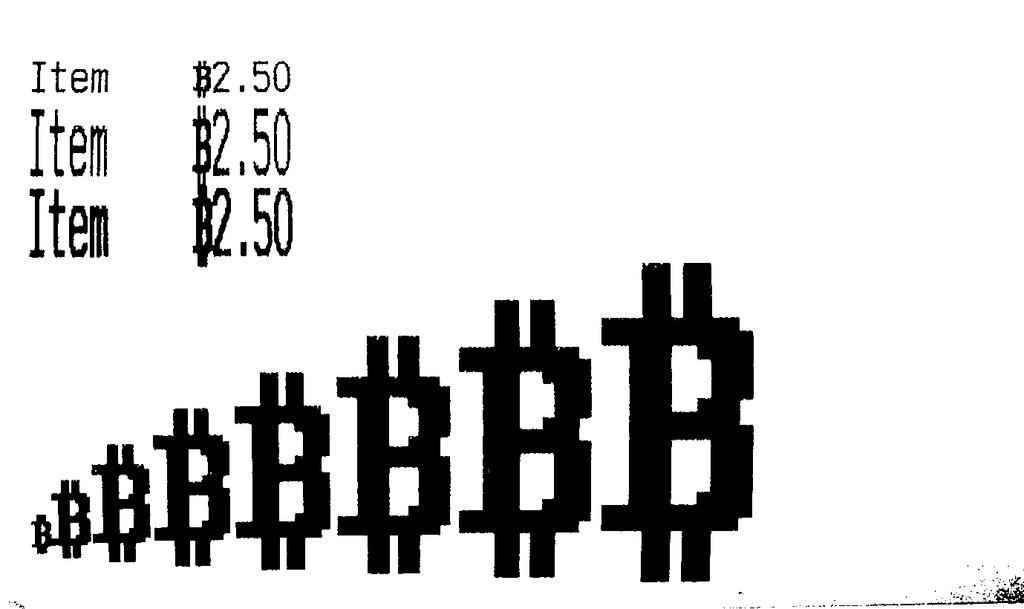
Both of these methods let us encode arbitrary characters that we couldn’t otherwise be able to print. All we need is bitmaps for each character.
There is no plan to include bitmap fonts with escpos-php at the moment, but this basic mechanism might be used to improve Unicode support for a lot of receipt printers in the future.
Update 2018-03-11: I added the custom character set option to this post.