For the past couple of months, I’ve been working on building a 6502-based computer from scratch.
In a previous blog post, I wrote about designing a 3D-printed enclosure for this project in Blender.
During this build, I needed to wait for some parts, so I had some time to see what I could do with the 3D models of the case and circuit board. I ended up animating the assembly process, and learned a couple of tricks along the way.
Splitting components and PCB
I already had a 3D model of the circuit board and components. This was initially exported from KiCad, in STEP format. I then used FreeCAD to convert it from STEP to STL, which I imported into Blender for designing the case. I also repeated this export with some different footprints, since I needed sockets and microchips.
It is a challenge to make this look good, because the circuit board and all components come in as one object, and have lost all of the detail from the KiCad 3D view.

I spent a lot of time splitting objects, then selecting faces so that I could assign different materials. I’m using a free BlenderKit account for materials, and using procedural materials where possible.

I also modeled the DC barrel jack and slide switches, which were the first of many components which were missing from the original KiCad export. Still, something was missing.

Adding missing details
I thought that the PCB in the previous image was too bare. The real PCB uses plated through-holes, and almost every hole in a real PCB has a shiny solder pad around it.
To fix this, I exported the front solder-mask layer from KiCad as an SVG, which looks something like this:
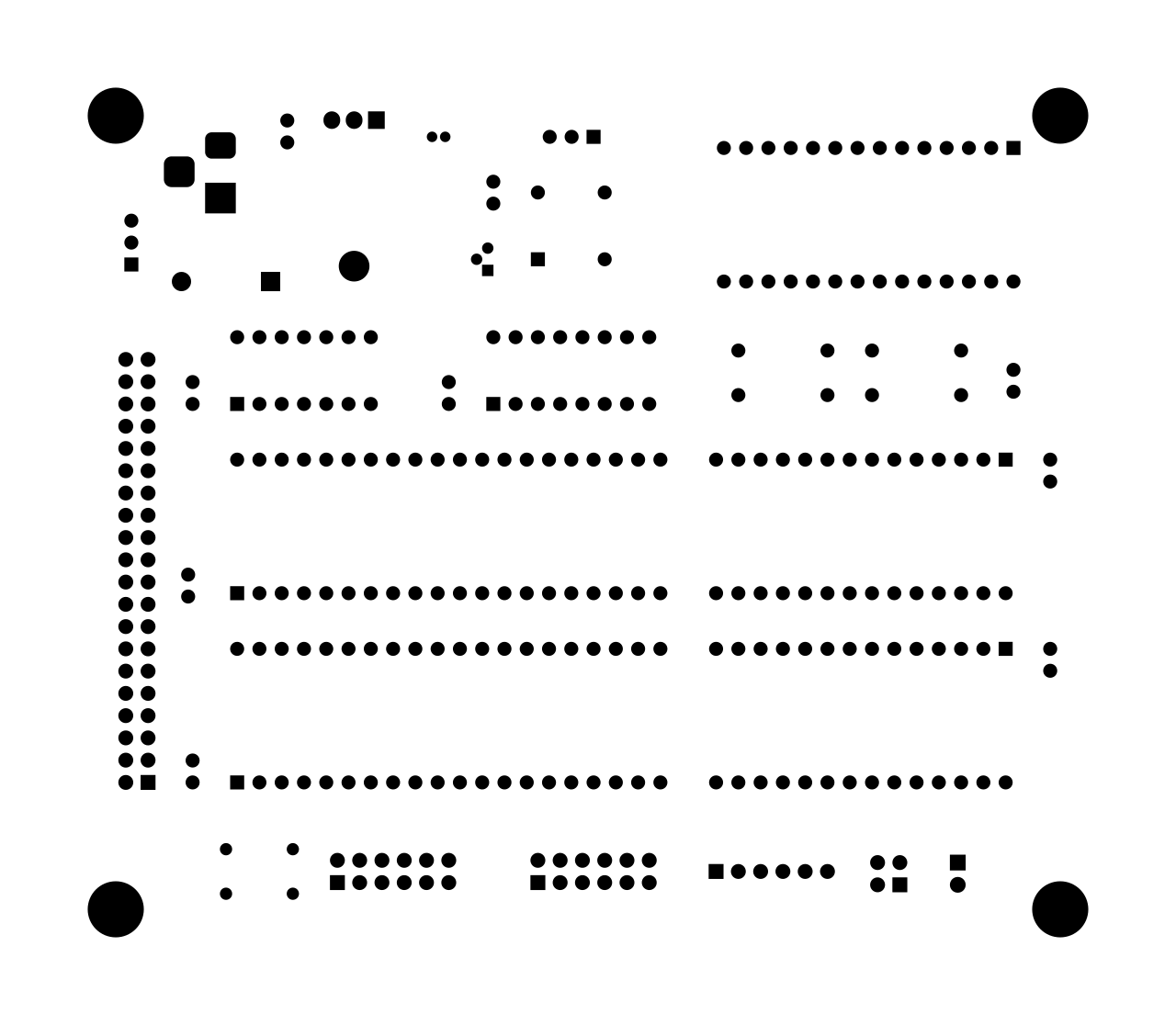
I imported this SVG into Blender, scaled it to fit the PCB, extruded it, then went through a series of boolean modifiers. This resulted in a new object which contained every part of the PCB which was not covered in solder mask. I assigned this a shiny metal material.
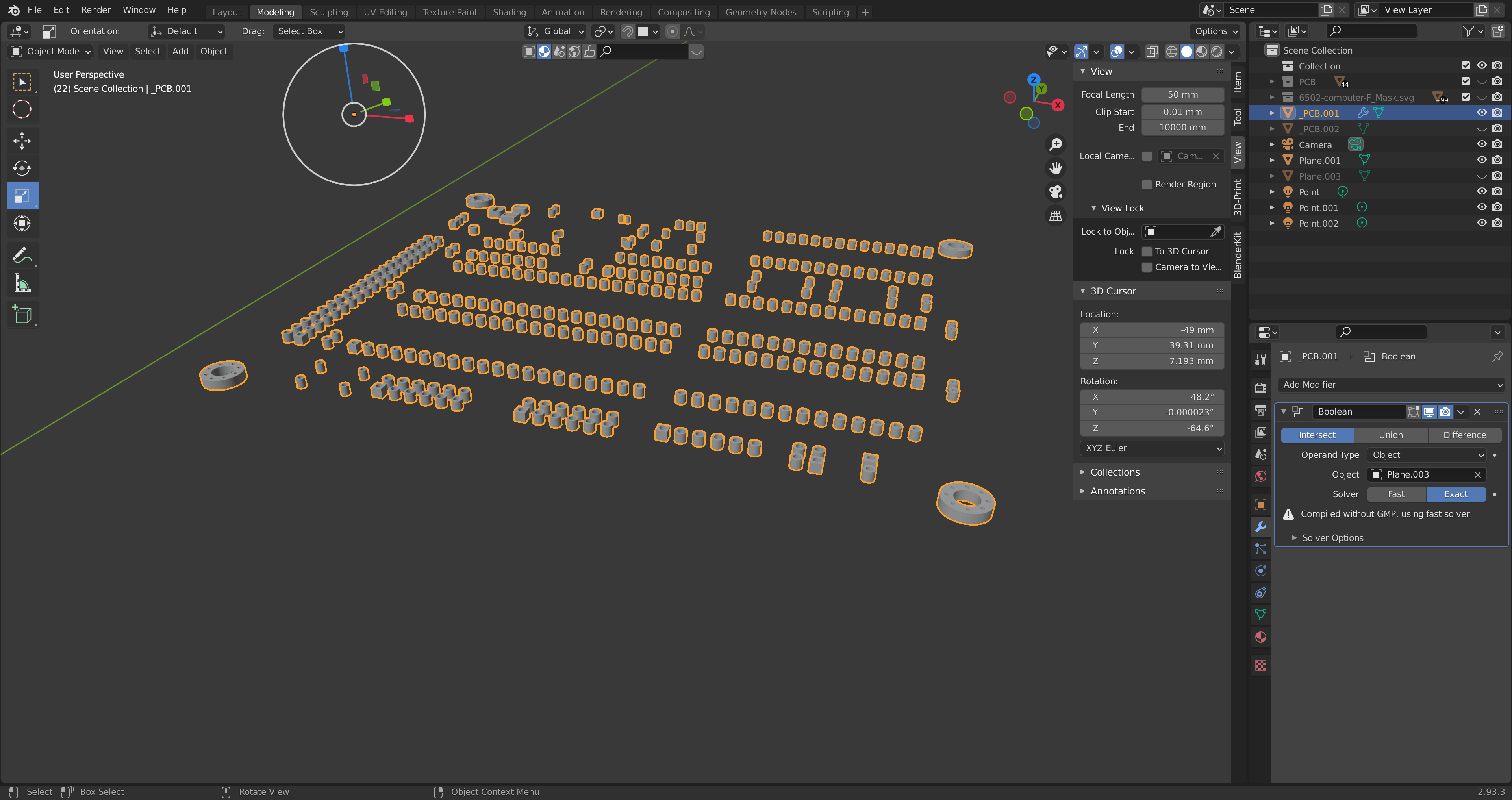
After this was applied, I subtracted this from the original PCB model, giving the parts of the PCB which are covered in solder mask.
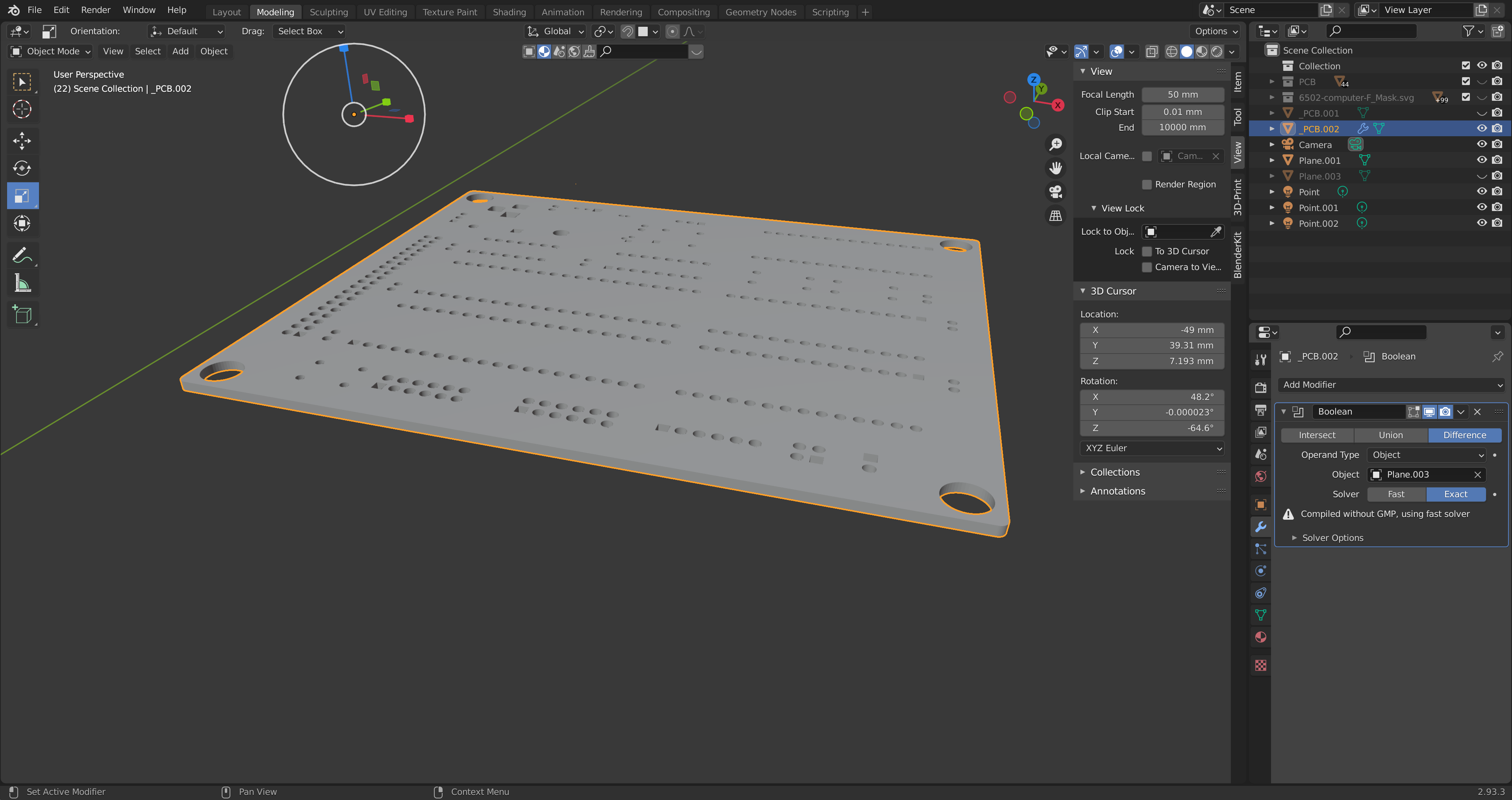
Showing both of these at the same time, I have a PCB with solder pads and plated through-holes.

Importing the silkscreen
This still was not right. On the real PCB, everything is labelled.
I exported the front silkscreen layer from KiCad as an SVG. This layer looks something like this:
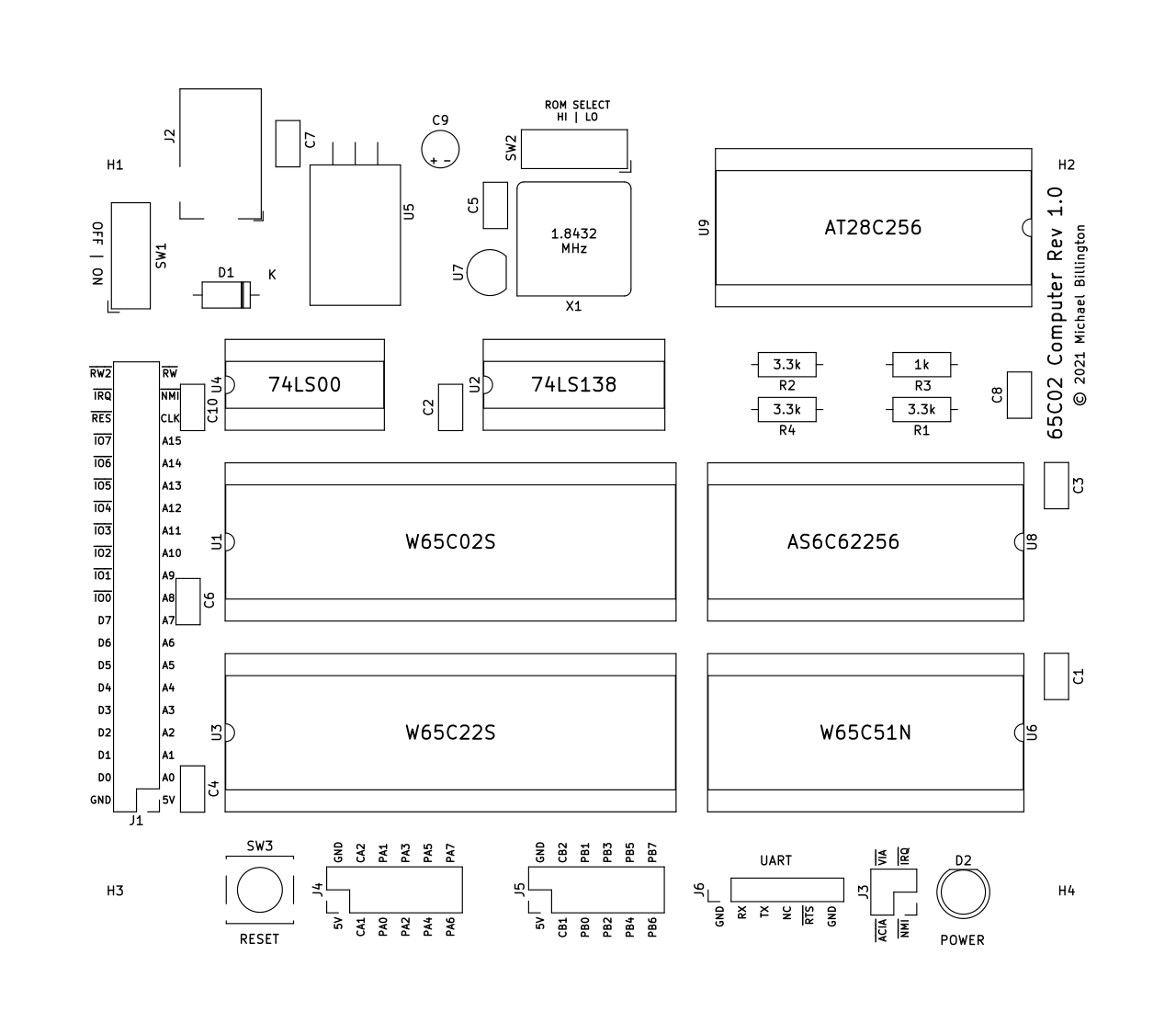
I then used InkScape to change this to white text on a transparent background, before finally exporting it as a PNG. I mixed this into the procedural texture which I was using for the PCB, using the transparency as the mix factor. As a final touch, I also exported the front copper layer, and used this as the displacement input for the final material. The nodes are shown in the screen capture below.
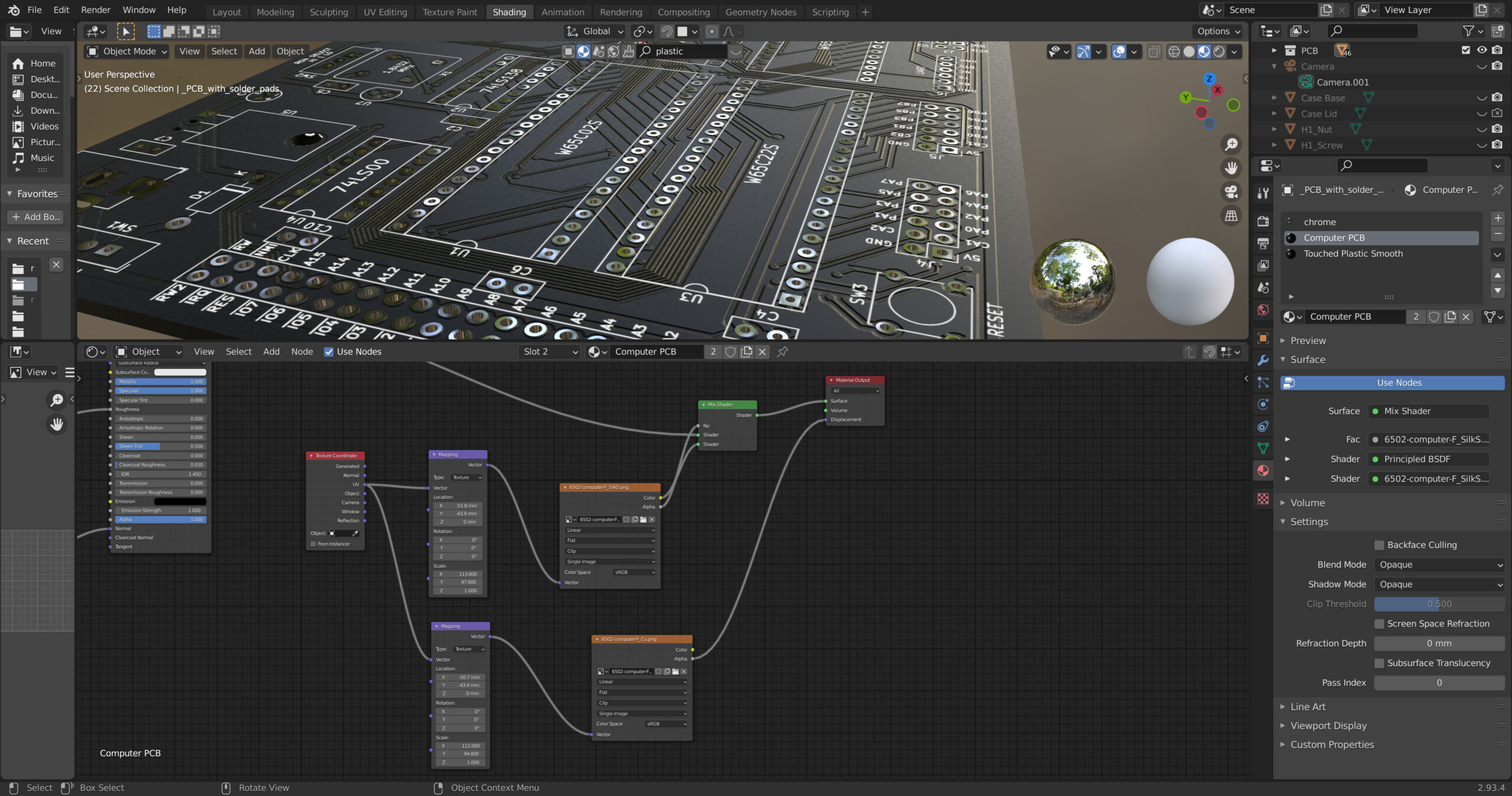
This allows me to render a PCB which looks a lot like the real thing.

UV unwrapping everything
In the earlier render, all of the chips had clear surfaces, while real chips are covered with text and logos.
I created small transparent/brown PNG images for each chip, using Inkscape, then UV unwrapped the chips. I mixed the logo into the texture, much the same as I did for the PCB.
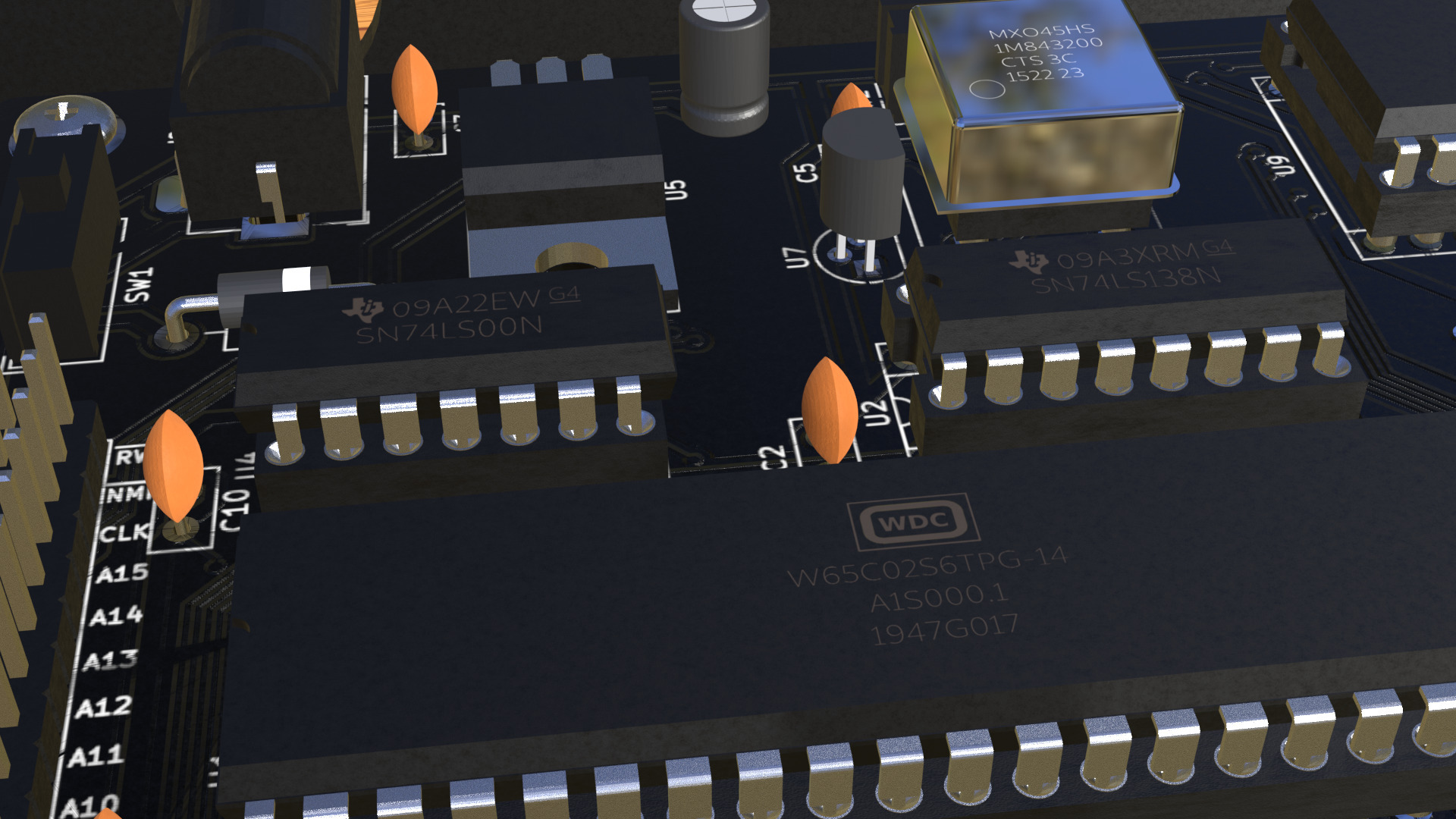
I also UV unwrapped each resistor, in order to paint on the correct colour codes. This was perhaps the most egregious waste of time in this whole thing.

Adding final parts
There were plenty more parts which I couldn’t export from KiCad, and needed to model from scratch. I used the bolt factory add-on to create screws, nuts, and hex standoffs (both a screw and a nut, combined).
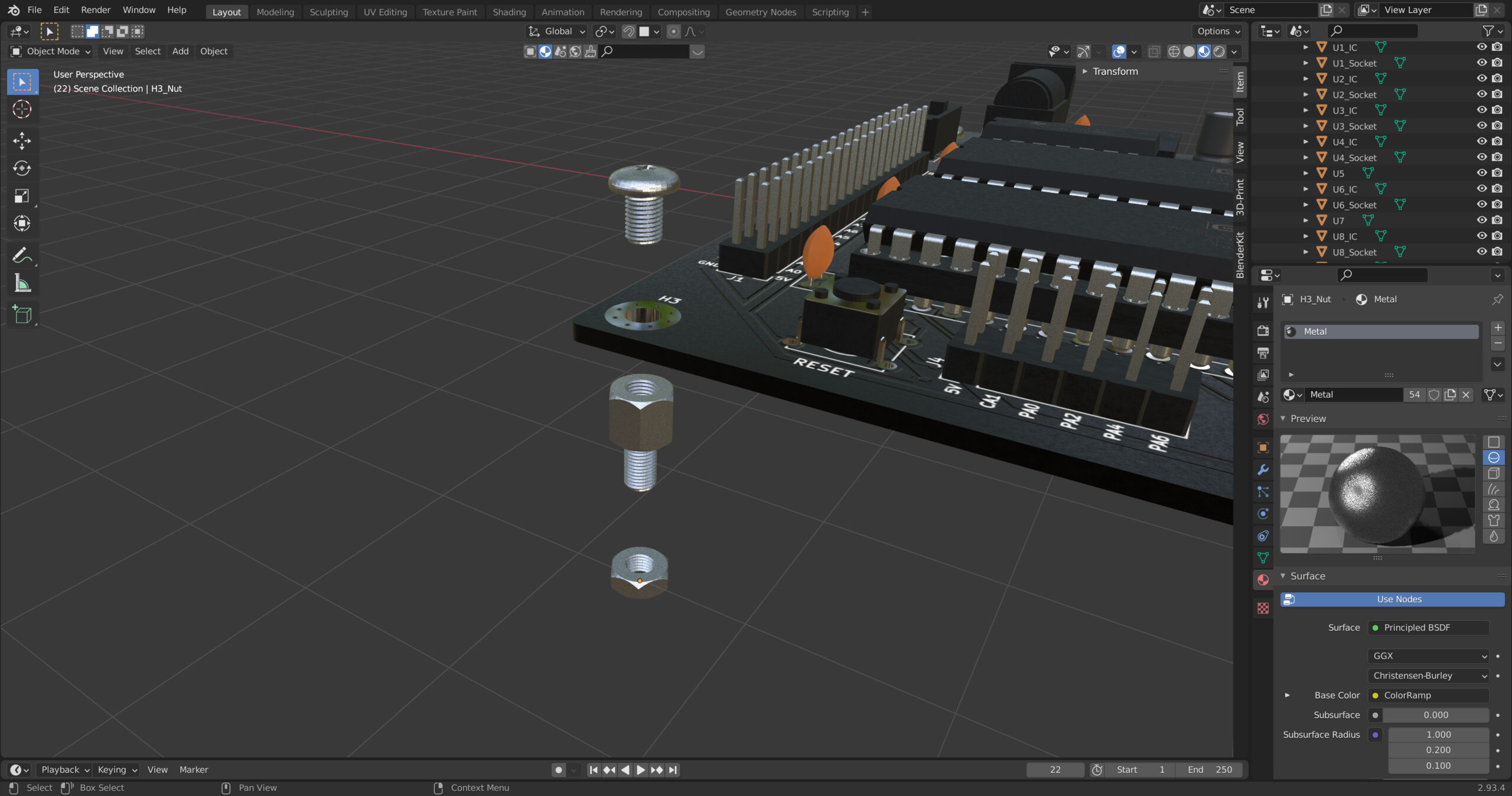
I also added power and reset buttons (which are partly threaded), plus the speaker. I decided not to add wires, since it would be beyond my skill at the moment.
When everything is displayed at once, a lot of this detail is hidden behind other objects.

Animating
With that last render, I decided to see if I could make an animation of all of the parts coming together. I’ve never animated anything in Blender, so I had a lot to learn.
I added a tracking constraint to the camera, which is panning around an invisible object on the table, and animated everything using key-framed movement. Parts are raised out of view with slightly randomised rotation/location before falling into place.

Rendering
I exported the animation from Blender as 360 separate 1920 x 1080 images, to be played back at 30 frames per second. I would normally use ffmpeg to convert an image sequence into a video, but I wanted to try adding an audio track.
I imported the rendered animation into Kdenlive, which can process image sequences (the button is “Add clip” / “Import as sequence”), fetched a track from the Free Music Archive (Scanglobe - Current. CC BY-NC), and rendered the project.
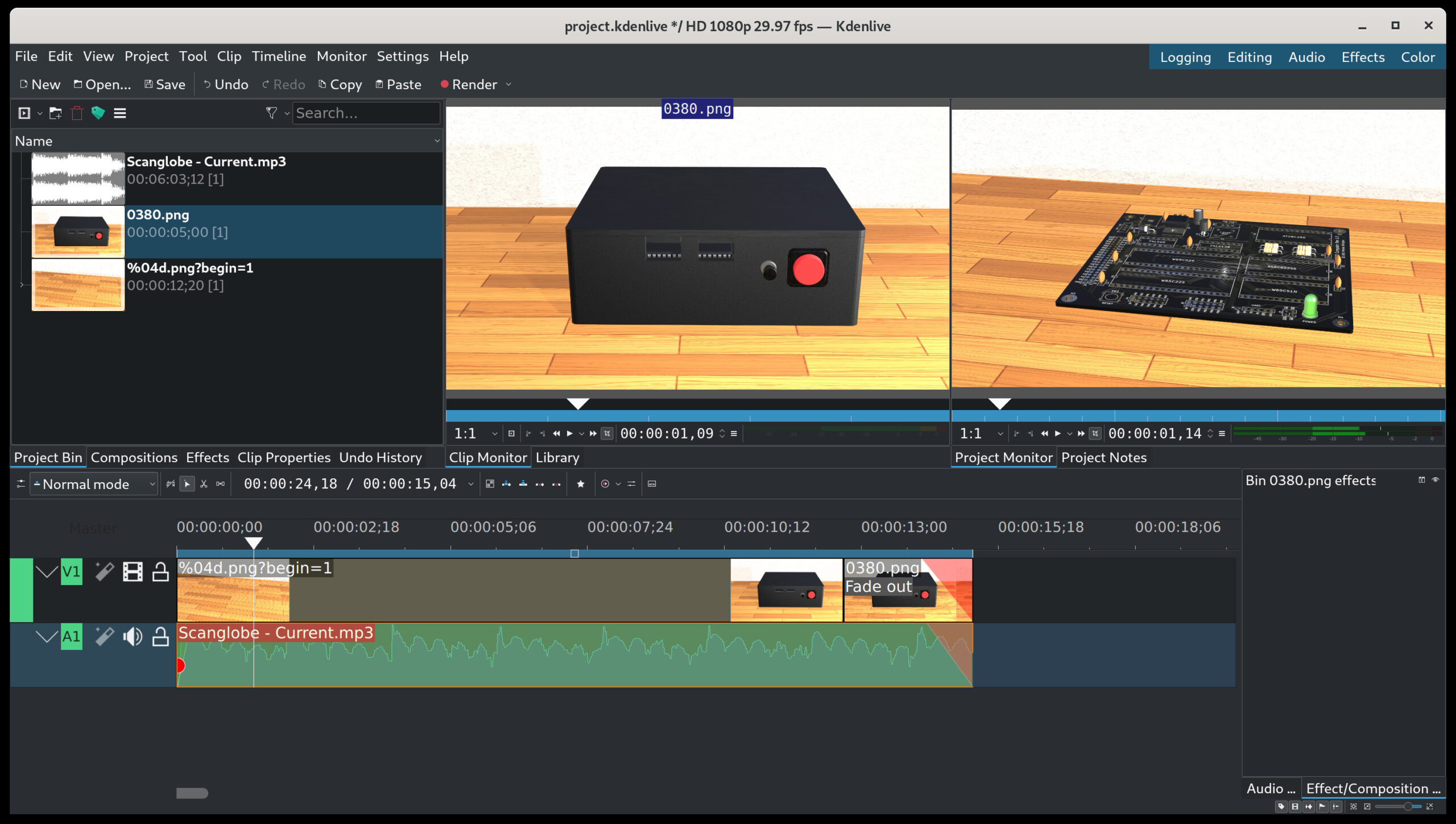
Wrap-up
I wanted to get a textured, 3D model of this entire project so that I could easily illustrate documentation and project pages. I definitely achieved this, though working with the exported circuit board and components in Blender was tedious.
The version of Blender used here is 2.93, and the files were exported from KiCad 5.1.10.