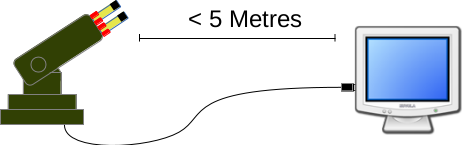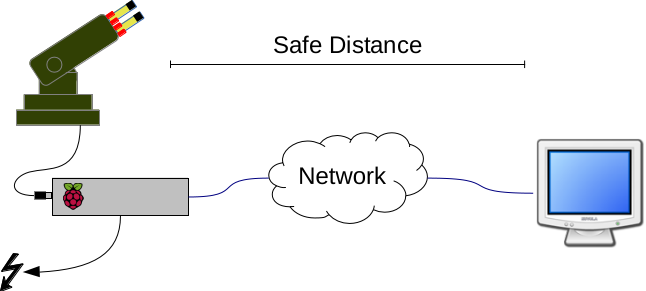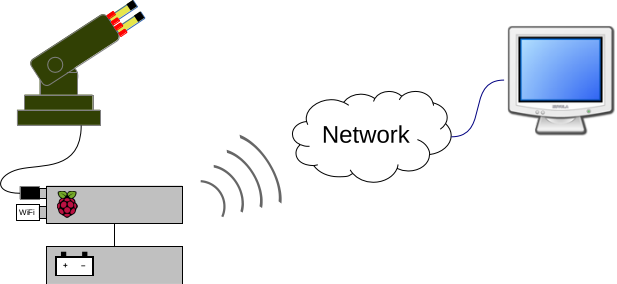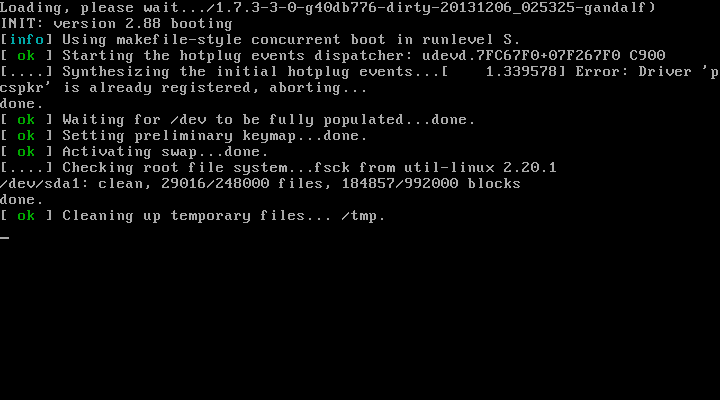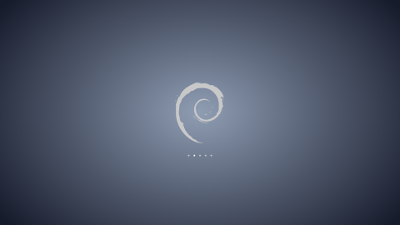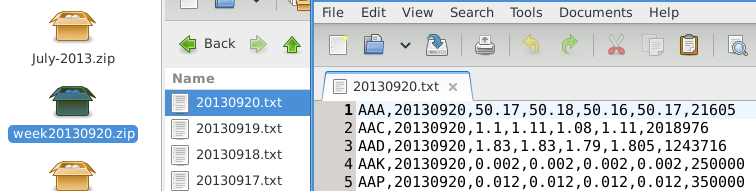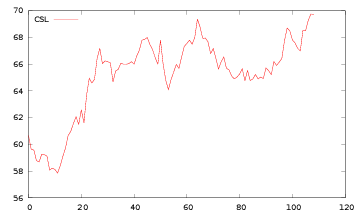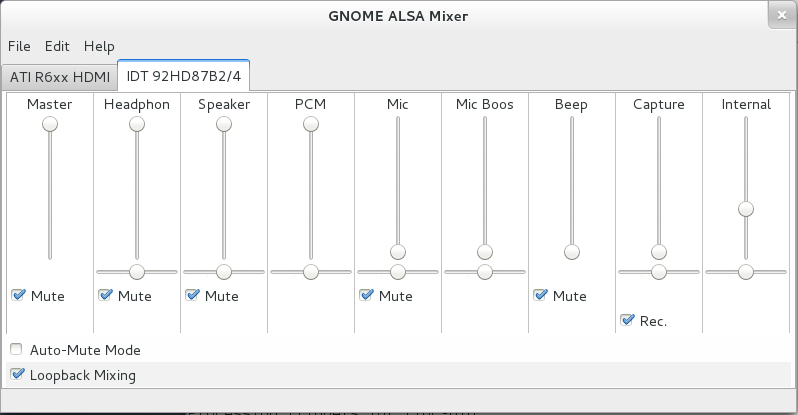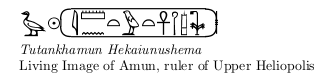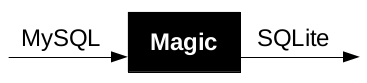Getting Debian working on different hardware is always a challenge. This week I am using a HP Pavilion dm1 4306AU.
lspci shows that it has the following hardware:
00:00.0 Host bridge: Advanced Micro Devices, Inc. [AMD] Family 14h Processor Root Complex
00:01.0 VGA compatible controller: Advanced Micro Devices, Inc. [AMD/ATI] Wrestler [Radeon HD 7310]
00:01.1 Audio device: Advanced Micro Devices, Inc. [AMD/ATI] Wrestler HDMI Audio
00:10.0 USB controller: Advanced Micro Devices, Inc. [AMD] FCH USB XHCI Controller (rev 03)
00:11.0 SATA controller: Advanced Micro Devices, Inc. [AMD] FCH SATA Controller [AHCI mode]
00:12.0 USB controller: Advanced Micro Devices, Inc. [AMD] FCH USB OHCI Controller (rev 11)
00:12.2 USB controller: Advanced Micro Devices, Inc. [AMD] FCH USB EHCI Controller (rev 11)
00:13.0 USB controller: Advanced Micro Devices, Inc. [AMD] FCH USB OHCI Controller (rev 11)
00:13.2 USB controller: Advanced Micro Devices, Inc. [AMD] FCH USB EHCI Controller (rev 11)
00:14.0 SMBus: Advanced Micro Devices, Inc. [AMD] FCH SMBus Controller (rev 14)
00:14.2 Audio device: Advanced Micro Devices, Inc. [AMD] FCH Azalia Controller (rev 01)
00:14.3 ISA bridge: Advanced Micro Devices, Inc. [AMD] FCH LPC Bridge (rev 11)
00:14.4 PCI bridge: Advanced Micro Devices, Inc. [AMD] FCH PCI Bridge (rev 40)
00:15.0 PCI bridge: Advanced Micro Devices, Inc. [AMD] Hudson PCI to PCI bridge (PCIE port 0)
00:15.1 PCI bridge: Advanced Micro Devices, Inc. [AMD] Hudson PCI to PCI bridge (PCIE port 1)
00:18.0 Host bridge: Advanced Micro Devices, Inc. [AMD] Family 12h/14h Processor Function 0 (rev 43)
00:18.1 Host bridge: Advanced Micro Devices, Inc. [AMD] Family 12h/14h Processor Function 1
00:18.2 Host bridge: Advanced Micro Devices, Inc. [AMD] Family 12h/14h Processor Function 2
00:18.3 Host bridge: Advanced Micro Devices, Inc. [AMD] Family 12h/14h Processor Function 3
00:18.4 Host bridge: Advanced Micro Devices, Inc. [AMD] Family 12h/14h Processor Function 4
00:18.5 Host bridge: Advanced Micro Devices, Inc. [AMD] Family 12h/14h Processor Function 6
00:18.6 Host bridge: Advanced Micro Devices, Inc. [AMD] Family 12h/14h Processor Function 5
00:18.7 Host bridge: Advanced Micro Devices, Inc. [AMD] Family 12h/14h Processor Function 7
02:00.0 Network controller: Ralink corp. RT3290 Wireless 802.11n 1T/1R PCIe
02:00.1 Bluetooth: Ralink corp. RT3290 Bluetooth
06:00.0 Ethernet controller: Realtek Semiconductor Co., Ltd. RTL8111/8168/8411 PCI Express Gigabit Ethernet Controller (rev 06)
The Debian installer worked fine, but it booted to a blank screen with a blinking underscore. Steps below to get a working machine.
Fix graphics and wifi

You need the nonfree firmware in firmware-linux-nonfree. First select ‘recovery mode’ from the boot menu.
From the root terminal, nano /etc/apt/sources.list, and add non-free. Plug in a network cable, then:
apt-get update && apt-get install firmware-linux-nonfree firmware-ralink
After a reboot, you can now get a working desktop and use wifi.
The beep problem
On shutdown, my computer gave a loud PC speaker beep, which could not be muted. The GNOME sound control doesn’t provide a volume bar for the PC speaker, so I installed the gnome-alsamixer package, which has it:
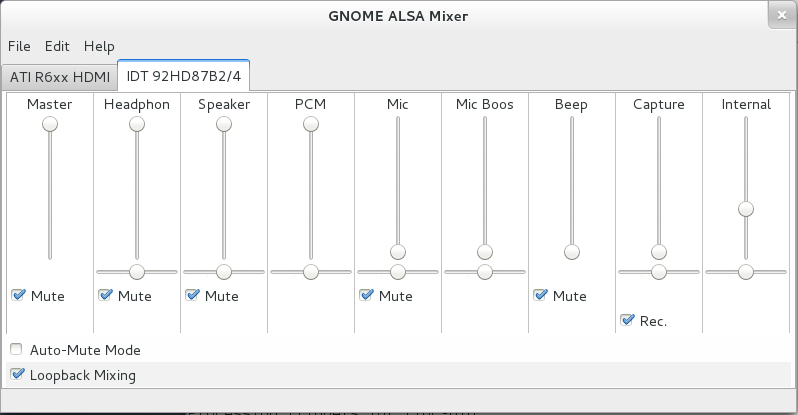
Strangely, the beep returned after a few reboots, but was no longer as loud.
Brightness keys
The brightness keys did not work originally, but upgrading to “testing” (jessie) fixed this.
Overall
This laptop requires two non-free packages to run, both of which are just firmware blobs.